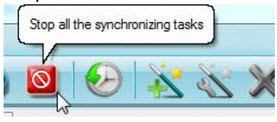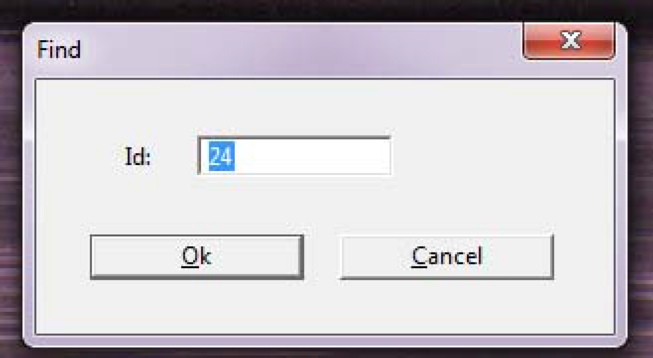If announced at Start of Day
If the short course is announced prior to the start of racing, the Start Line stations instead are to be set up at Riverside Boat Club (RBC). The Riverside station will not be used.
- Station Lead for Start inform all volunteers on the Start roster to report to RBC.
- Station Lead for RBC inform all volunteers on the RBC roster that they are free to leave. Station Lead should head to RBC (without equipment) to help set up Start stations as needed.
- Set up Start (both stations) using Short Course marker on the upstream side of RBC dock.
Announced During the Day
If the short course is announced midday, the following protocol is to be followed. Note that a midday change to shortcourse is announced, we will never reset back to standard course on that day.
Starting Line
- As soon as the last race which will use the standard course completes, break down station as if it was end of day.
- Pack all materials for return to CBC.
- Station Lead return materials to CBC. Rest of the volunteers are free to go.
Riverside Split Station
- As soon as the last boat, in the event preceding the first shortcourse race, crosses the split line and has been evaluated.
- All times sent to HOCR and confirmed
- At the RBC split station, open Windows Explorer and copy the folder c:\regatta\lynx\results, then paste the folder so that you have “ResultsCopy” as a folder in c:\regatta\lynx.
- All times sent to HOCR and confirmed
- On the RBC split station, delete all the files in c:\regatta\lynx\results
- Change BestSync to send files to Start1 instead of Station1.
- You need to first stop all BestSync tasks (use the button shown below or choose “Stop all Tasks” from the Actions menu
- Edit the task that is currently sending files to Station1, by rightclicking on it or choosing Modify Task from the Edit menu option
- Change this task to send the data to Start1 instead of Station1, in the Folder 2 box (see mouse pointer in the image below). Start1 has no spaces in it.
- Click OK
- Restart all BestSync tasks by clicking the button shown below or picking “Start All Checked Tasks” from the Action menu.
- The RBC split station is now Start1 as far as RegattaMaster knows.
- At this point, as soon as Backup Timing arrives, races may start. There is only 1 electronic start station at this point, so it is critical to be attentive so as not to miss any times.